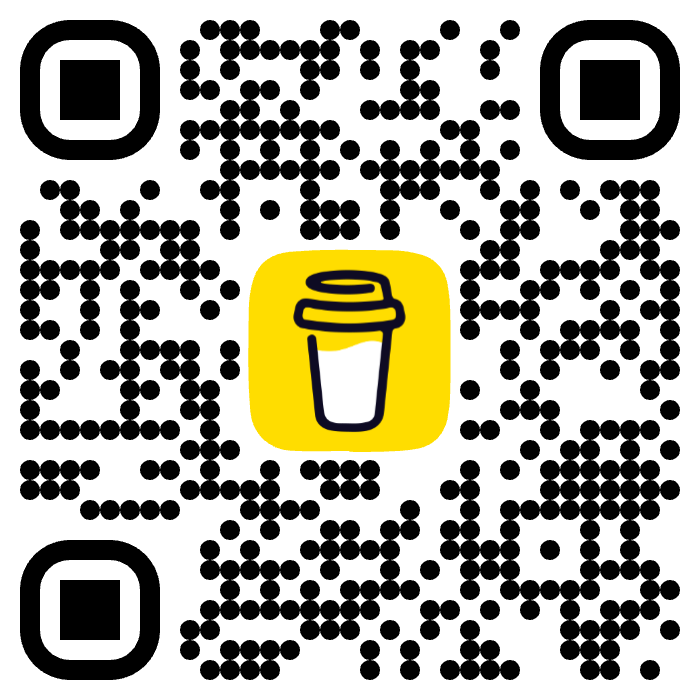Intro
I use Shell script for all steps to automate Arangodb backup and update from a to z!
Install last verison of Arangodb on Ubuntu 18.04
For installation, you should visit the Arango website to check the last version of this database.
Now the last version is 3.6.5-1.
For installing this version and configuration web interface run the below sh file on your server,
in this example, I’m testing this script on the AWS EC2 server.
WARNING!
You should stop arangodb3 and turn your application into maintenance mode!
#!/bin/bash
sudo systemctl stop arangodb3.service
sudo cp /etc/arangodb3/ ~/arango-config-backup
curl -OL https://download.arangodb.com/arangodb36/DEBIAN/Release.key
sudo apt-key add - < Release.key
echo 'deb https://download.arangodb.com/arangodb36/DEBIAN/ /' | sudo tee /etc/apt/sources.list.d/arangodb.list
sudo apt-get install apt-transport-https
sudo apt-get update
sudo apt-get install arangodb3=3.6.5-1
sudo sed -i "s+endpoint = tcp://127.0.0.1:8529+endpoint = tcp://0.0.0.0:8529+g" /etc/arangodb3/arangod.conf
sudo sed -i "s+endpoint = tcp://127.0.0.1:8529+endpoint = tcp://0.0.0.0:8529+g" /etc/arangodb3/arangosh.conf
sudo sed -i "s+endpoint = tcp://127.0.0.1:8529+endpoint = tcp://0.0.0.0:8529+g" /etc/arangodb3/foxx-manager.conf
sudo sed -i "s/#queues = true/queues = true/g" /etc/arangodb3/arangod.conf
sudo systemctl enable arangodb3.service
sudo systemctl start arangodb3.service
sudo systemctl status arangodb3.service
sudo sysctl -w "vm.max_map_count=1024000"
Arangodb backup and upload to s3
#!/bin/sh
NOWDATE=`date +%Y-%m-%d`
LASTDATE=$(date +%Y-%m-%d --date='1 week ago')
DIRNAME="Your directory name"
BUCKETNAME="Your bucketname in S3"
DATABASENAME="Your database name"
if [ -d "/home/ubuntu/backup/$DIRNAME" ]
then
echo "Directory /home/ubuntu/backup/$DIRNAME exists."
else
echo "Error: Directory /home/ubuntu/backup/$DIRNAME does not exists."
`mkdir -p /home/ubuntu/backup/$DIRNAME`
echo "FOLDER $DIRNAME CREATED!"
fi
arangodump --server.endpoint tcp://127.0.0.1:8529 --server.username root --server.password 'as&m0ssJM1299' --server.database $DATABASENAME --output-directory "/home/ubuntu/backup/$DIRNAME/" --compress-output --overwrite true
tar -czvf /home/ubuntu/backup/$NOWDATE-$DATABASENAME-backup.tar.gz -C /home/ubuntu/backup/$DIRNAME .
aws s3 cp /home/ubuntu/backup/$NOWDATE-$DATABASENAME-backup.tar.gz s3://$BUCKETNAME/dbbackup/
aws s3 rm s3://$BUCKETNAME/dbbackup/$LASTDATE-$DATABASENAME-backup.tar.gz
rm -rf /home/ubuntu/backup/$NOWDATE-$DATABASENAME-backup.tar.gz
rm -rf /home/ubuntu/backup/$DIRNAME/*
Arangodb restore and download from s3
#!/bin/sh
DIRNAME="Your directory name"
BUCKETNAME="Your bucket name in S3"
DATABASENAME="Your database name"
echo "Please enter file date (ONLY DATE LIKE 2020-07-16):"
read FILE_NAME
if [ -d "/home/ubuntu/backup/$DIRNAME" ]
then
echo "Directory /home/ubuntu/backup/$DIRNAME exists."
else
echo "Error: Directory /home/ubuntu/backup/$DIRNAME does not exists."
exit "Please backup database with shell script"
fi
aws s3 cp s3://$BUCKETNAME/dbbackup/$FILE_NAME-$DATABASENAME-backup.tar.gz /home/ubuntu/backup/
tar -xzvf /home/ubuntu/backup/$FILE_NAME-$DATABASENAME-backup.tar.gz -C /home/ubuntu/backup/$DIRNAME
arangorestore --server.endpoint tcp://127.0.0.1:8529 --server.username root --server.password 'as&m0ssJM1299' --server.database $DATABASENAME --input-directory "/home/ubuntu/backup/$DIRNAME" --create-database
rm -rf /home/ubuntu/backup/$FILE_NAME-$DATABASENAME-backup.tar.gz
rm -rf /home/ubuntu/backup/$DIRNAME/*
Add systemd service for life!
It’s a really good feature to automated tasks with system service to manage all services separately.
1- First you go to /etc/systemd/system and add backup.servive and backup.timer
2- Backup service file for the run backup script
3- Timer for the run backup script and specific time.
[Unit]
Description=Schedule to run backup service
[Timer]
OnCalendar=
OnCalendar=*-*-* 02:30:00
Unit=backup.service
[Install]
WantedBy=multi-user.target
[Unit]
Description=Run sportbook Arango DB backup script [Service]
[Service]
ExecStart=/bin/bash /home/ubuntu/backup/backup.sh
After creating these two files in the system you must restart the service like below:
sudo systemctl daemon-reload
sudo systemctl start backup.time
sudo systemctl status backup.time
Now you have an automatic backup system with a timer on your server.